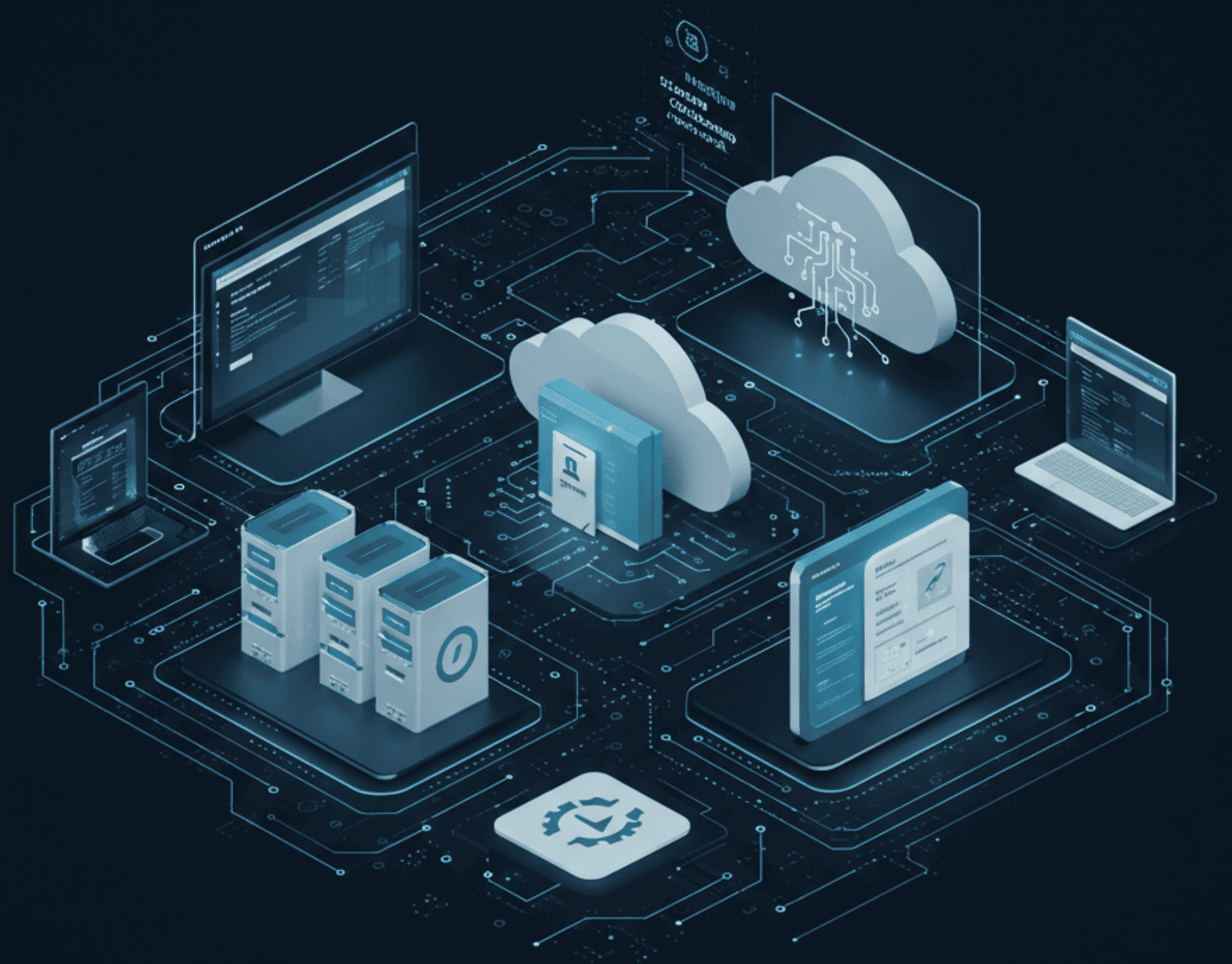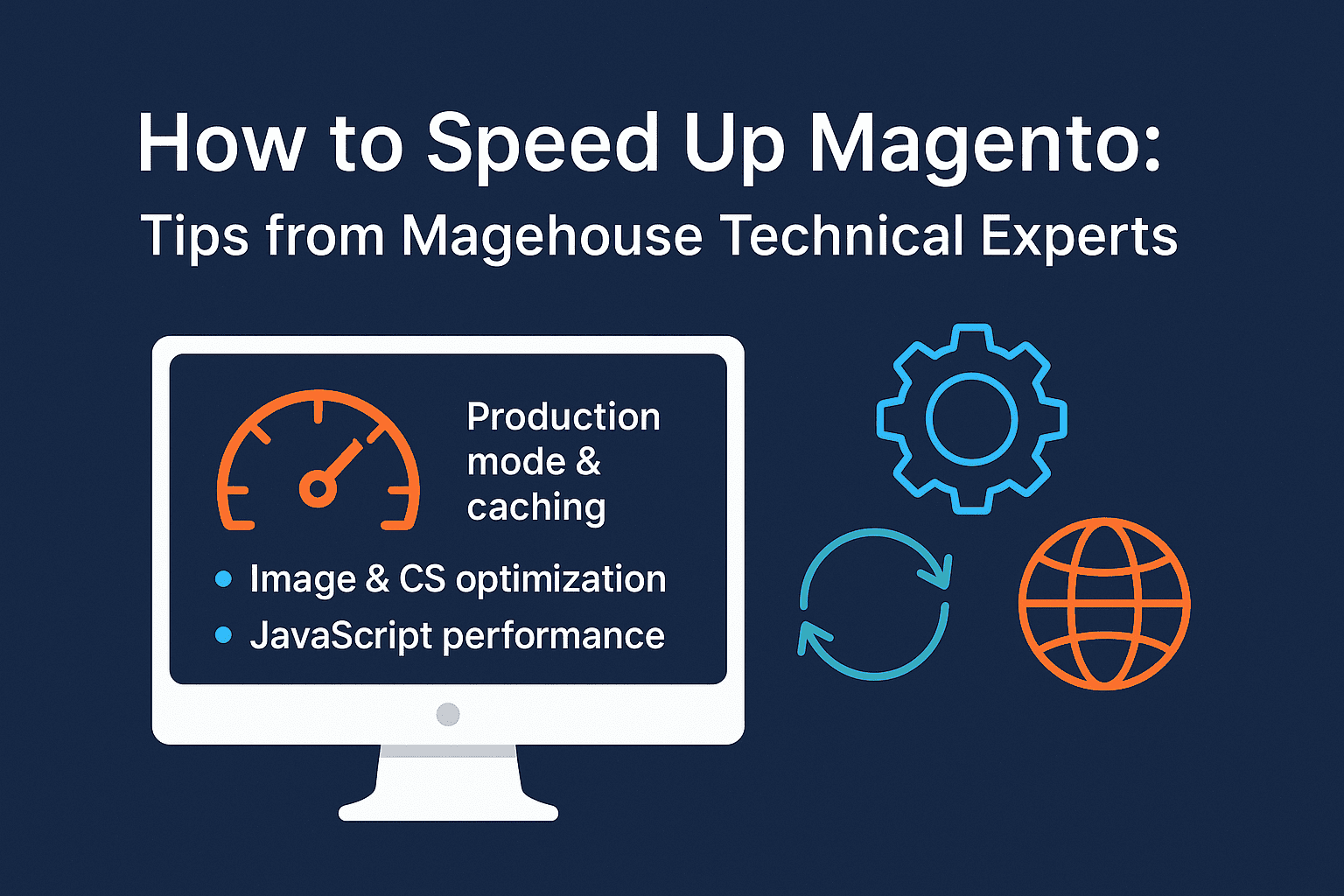How to Set Up Server Tracking in Magento via Google Tag Manager
As privacy restrictions and browser limitations evolve, traditional browser-based (client-side) tracking is becoming increasingly unreliable. For Magento store owners, this means a growing gap between actual user behaviour and what gets recorded in analytics.
Server-side tracking helps bridge that gap. By shifting part of the tracking logic from the user’s browser to a secure backend, businesses gain more accurate, complete and reliable data — essential for growth and optimisation. In this guide, we’ll show how to set up server tracking in Magento using Google Tag Manager for Magento, including practical steps and developer-level tips.
Why Magento Needs Server-Side Tracking in 2025
Magento websites often deal with ad blockers, ITP (Intelligent Tracking Prevention), and limited third-party cookies. These limitations can significantly distort purchase data, user flows, and marketing attribution.
Switching to server-side tracking provides clear advantages: improved data accuracy, better conversion attribution, faster loading times on the front-end, and the ability to include sensitive or dynamic backend data (like order value, discount codes, or user status). Using Magento Google Tag Manager integration with server-side GTM enhances the data flow, especially for events like purchases, signups, and logins.
What You Need Before You Start
Before implementation, make sure you have a working Magento 2 store, a Google Tag Manager account with both web and server containers, and a deployed GTM server container on a secure subdomain like gtm.yourdomain.com. The Magento side should support custom code deployment or module installation to dispatch events from the backend.
Step-by-Step: Setting Up Server Tracking in Magento
Start by creating a Server container in your GTM account. You can deploy it on Google App Engine, Cloud Run, or your own VPS. Assign a subdomain for clean data routing and make sure DNS and HTTPS are properly configured.
Next, connect your Magento Google Tag Manager integration on the web level. You can use a third-party extension (like MagePal or Anowave) or implement GTM manually by inserting the Web container script into your layout XML files. This ensures basic event tracking is in place and a dataLayer object is being populated with product, user, and cart information.
Now move to the server level. You’ll need Magento to send server-side events — typically for actions like purchase, add_to_cart, or user_login. These events can be triggered via Magento observers or plugins and sent via PHP cURL to your GTM server endpoint.
For example, a purchase event may include order ID, revenue, currency, and user ID. This payload is sent from Magento’s backend to the GTM server container, where it gets processed and forwarded to Google Analytics 4 or Facebook’s Conversion API.
Configuring the Server Container
Once the server receives the event, it’s processed based on configured tags and triggers. You can define a custom event tag for each action (e.g. purchase) and forward the data to your analytics tools. Event parameters like transaction value, shipping method, or user segment can also be enriched in the server environment, without relying on what the browser sees.
This is where server-side tracking shines: you maintain full control over which data gets passed, in what format, and to which platform — all away from client limitations.
Testing and Validation
To ensure correct setup, use GTM’s preview mode on both containers. Trigger real actions in Magento — place an order, sign in, add an item to the cart — and monitor how the event travels from Magento to the web container, then into the server container, and finally into your analytics property.
Developer tools, server logs and GA4’s DebugView will help verify the flow. This step is essential to ensure no duplicate events or data mismatches occur, especially when using hybrid tracking (browser + server).
Best Practices for Magento + Google Tag Manager Setup
Magento is powerful, but without proper tracking, you’re missing valuable insights. When using google tag manager for magento, avoid firing duplicate events by clearly defining which platform (client or server) sends what. Use secure user identifiers (like login ID or hashed email) to improve accuracy and match rates in GA4 or Meta. For high-accuracy events like purchase, server-side is strongly recommended, while less critical interactions can remain on the client side.
Accurate tracking is no longer optional — it’s essential for data-driven decision-making, especially in eCommerce. Magento store owners who invest in a solid Magento Google Tag Manager setup with server-side capability are future-proofing their analytics stack and gaining a competitive edge.
Whether you’re using Magento Open Source or Adobe Commerce, server tracking gives you more reliable data, less noise, and full ownership of how your business is measured. If you’re unsure how to configure this properly or want to avoid the technical hurdles, MageHouse offers tailored setup and support for Magento analytics.